Habitat 2.0 Alpha User Manual
Contents
- Introduction
- Data Sources
- Displaying Data
- Customisation and Preferences
- The Collection Agent: Clockwork
- Command Line Utilities
- Data Formats
- Upload, Download and Replication
with System Garden
Manual Pages
Customisation and Preferences
Customising the GUI
MyHabitat can be adapted to remove panels of the controls that change the visualisation, leaving just the chart. The panels are toggled using the menu items View->Panels->Choices, View->Panels->Curves, View->Panels->Toolbars. Another method is the push buttons at each corner of the chart which will toggle the panels
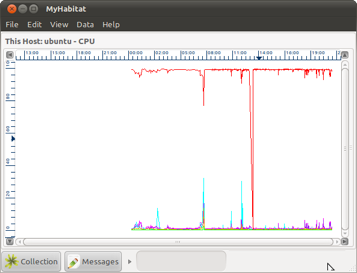
Preferences
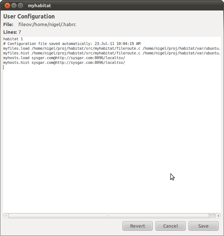
Selecting the menu option Edit->Preferences will allow you to change the behavior of MyHabitat.
Not all options are available in a self documenting GUI form, however, and need to be set from the configuration system which is common across all Habitat tools. You can edit the user level configuration file from MyHabitat by selecting Edit->User Configuration... or with your preferred text editor on the file ~/.habrc .
(Configuration may also be set on the command line [see -C and -c switches in the manual pages of each tool] and by administrators at multiple levels, which may account for behaviour not requested by a user. For more information of the global configuration of Habitat and how to control it, see the Administration Manual.)
The first line in ~/.habrc is the magic number (actually a string) that identifies the format: it must be set to habitat 1 to show habitat its version. The remainder of the file contains settings in the form of simple assignments against property names. The values may be lists, single values and an implied positive or negative.
The following are the possible formats accepted by the configuration:
|
# blah blah blah |
Comments are introduced with '#' and finish at the end of the line; they may follow any directive |
|
Prop |
Prop is set to true (1) |
|
+Prop |
Prop is set to -1 |
|
Prop val |
Prop is set to val |
|
Prop=val |
Prop is set to val |
|
Prop val1 val2 val3 |
Prop is set to the array (val1 val2 val3) |
Care should be taken when manually changing the file, as the MyHabitat application will also write to the file when exiting or carrying out configuration tasks. To be safe, it is advisable to edit the file when MyHabitat is not running to use the inbuilt editor. The application will only update the lines that match the property being updated, leaving everything else alone (comments, user settings, etc).
All the parts of Habitat share the same configuration mechanism and honour the same command line switches. In addition to ~/.habrc providing user level configuration, the file etc/habitat.conf is used to configure at an application level and will potentially change on each release. Site and global configuration can be achieved by setting up configuration files in central locations and instructing Habitat to configure remotely in addition to local settings. HTTP servers are ideal for this; see the manual page habconf(5) and the Administration Manual.
